How to Create an App in Power Bi?
Are you looking for a way to create an app in Power BI without any coding knowledge? Power BI, the cloud-based business analytics service from Microsoft, can help you build powerful and visually appealing business intelligence apps with less effort. In this guide, we’ll discuss the steps to create an app in Power BI, the best practices to follow, and the features you can expect to have access to. With the help of Power BI, you can quickly and easily design and deploy a powerful app that meets your specific business needs. Let’s get started!
How to create an app in Power BI?
- Sign in to your Power BI account.
- Select the App Workspace option from the left navigation panel.
- Click on the plus icon to create a new workspace.
- Give your workspace a name, and select the environment you want to use.
- In the App Content section, select the type of app you want to create.
- Select the type of data you want to use in your app.
- Select the visuals you want to include in your app.
- Design the layout of your app.
- Publish your app.
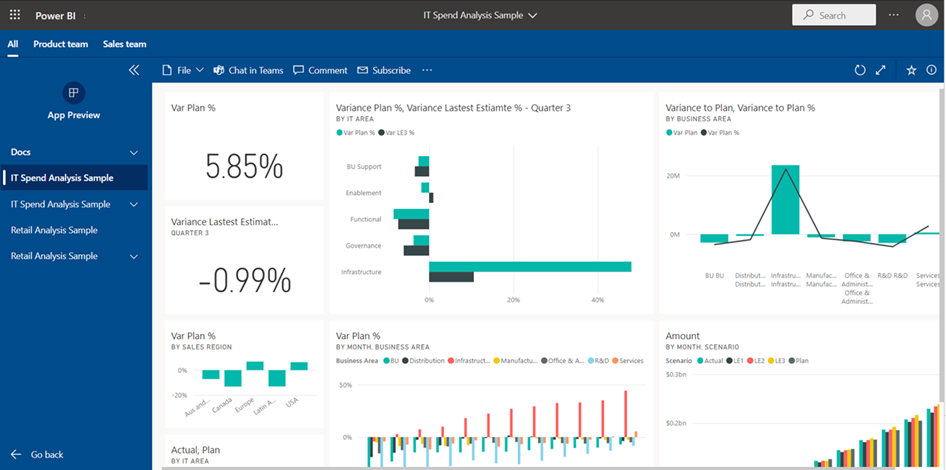
Creating an App in Power BI
Power BI is a powerful business intelligence tool that enables users to create, manage, and share insights with others. It offers a wide range of features and services that can be used to create interactive data visualizations, reports, and dashboards. With Power BI, users can create apps that allow them to easily access and analyze their data, collaborate with others, and share their insights with their teams. In this article, we will look at how to create an app in Power BI.
Step 1: Get Started with Power BI
The first step in creating an app in Power BI is to get started with the service. To do this, users should visit powerbi.microsoft.com and create an account. Once an account is created, users can then log in and begin exploring the various features and services available. From the main page, users can click on “New” to start creating a new app.
Step 2: Select the Data Source
Once users have started creating an app in Power BI, the next step is to select the data source. Power BI supports several different data sources, including Excel, CSV, and SQL Server. Users can also connect to cloud services, such as Azure Storage or Amazon Web Services. After selecting the data source, users can then choose how they want to connect to the data. This can be done through DirectQuery, Live Connection, or Import.
Step 3: Design the App
Once the data source has been selected, users can then start designing the app. Power BI provides a powerful and intuitive visual interface that allows users to easily create interactive visuals and reports. Users can also customize their visuals by adding filters, sorting, and other features. Additionally, users can also add custom visuals, such as maps and 3D models.
Step 4: Publish the App
Once the app is designed, users can then publish it to the Power BI service. This will allow other users to access the app and view the insights. The app can also be shared through a link or embedded in a website or blog. Additionally, users can also use the Power BI mobile app to access their app on the go.
Step 5: Monitor and Manage the App
The final step in creating an app in Power BI is to monitor and manage it. Power BI provides users with tools to monitor their app’s performance, such as usage and performance metrics. Additionally, users can also manage their app by sharing it with others, setting access permissions, and scheduling refreshes. This allows users to ensure that their app is always up-to-date with the latest data.
Frequently Asked Questions
Question 1: What is Power BI?
Answer: Power BI is a business analytics service from Microsoft. It offers an interactive dashboard and data visualizations that can be used to analyze data from multiple sources. It is a cloud-based data analysis and visualization tool that enables users to create data-driven insights and share them with others in the organization. Power BI has a range of features, such as predictive analytics, natural language queries, and automated report generation.
Question 2: What are the benefits of creating an app in Power BI?
Answer: Creating an app in Power BI offers a range of benefits. It provides an interactive, data-driven platform to share insights with others in the organization. Additionally, it allows users to create data visualizations and insights that can be quickly shared and updated. It also enables users to create automated reports that can be used to track performance and trends over time.
Question 3: What are the steps to create an app in Power BI?
Answer: To create an app in Power BI, users must first sign into the Power BI service. Once logged in, users can create a new app by selecting the “Create app” option from the left menu. From there, users can choose the data source, such as a CSV file, Excel workbook, or web service. After selecting the data source, users can then select the visualization and layout they want to use. Finally, users can customize the app with filters, parameters, and themes.
Question 4: How can I share my app with others?
Answer: After creating an app in Power BI, users can share it with other users in the organization by selecting “Share” from the left menu. From there, users can add the email address of the intended recipient and select the access level. Users can also share the app with the public by creating a shareable link or embedding the app in a webpage.
Question 5: How can I update my app in Power BI?
Answer: To update the data in an app in Power BI, users can select the “Refresh” option from the left menu. This will update the data from the selected data source. Additionally, users can manually update the data by selecting the “Edit” option from the left menu. This will open the Power Query Editor, where users can modify the data and save the changes.
Question 6: How can I delete an app in Power BI?
Answer: To delete an app in Power BI, users can select the “Delete” option from the left menu. This will delete the app and its associated data. Additionally, users can select the “Delete all data” option to delete all the data associated with the app. Finally, users can select the “Delete all data and app” option to delete both the app and its associated data.
Power BI Apps vs App Workspace (the new Viewer role)
Creating an app in Power BI is a great way for businesses and individuals to add an interactive layer to their datasets. With the help of the intuitive tools and features it provides, you can quickly and easily create an app that provides insights and analytics from your data. Whether you want to create an app for internal use or to publish it to the Power BI service, you can get it done in no time. All you need is a little bit of knowledge, a dataset, and the right tools. With the right approach, you can create an app that will revolutionize the way you make decisions.




