How to Set Reminders on Windows 10?
Do you have too many tasks and events to remember with not enough time in the day? Are you looking for an easy way to keep track of important dates and tasks? Setting reminders on Windows 10 could be the answer to your problem.
With just a few clicks, you can create reminders that will help you stay on top of your tasks and never forget about an important event. In this article, you will learn how to set reminders on Windows 10.
To set reminders on Windows 10, follow these steps:
- Open Start and type Reminders in the search bar.
- In the search results, select Reminders.
- On the Reminders window, add a new reminder by typing the reminder name in the Enter a reminder
- To set the time and date for your reminder, select the Remind me on a day
- Choose the time and date for the reminder, then select the Done
- Your reminder will appear on the Reminders
Using the Windows 10 Calendar App to Set Reminders
The Windows 10 Calendar App is a convenient tool to help you keep track of your day-to-day activities. It allows you to easily set reminders for yourself so that you don't forget important tasks or events.
In this article, we will show you how to use the Windows 10 Calendar App to set reminders. The first step to setting reminders in the Windows 10 Calendar App is to open the app. You can do this by searching for “Calendar” in the start menu.
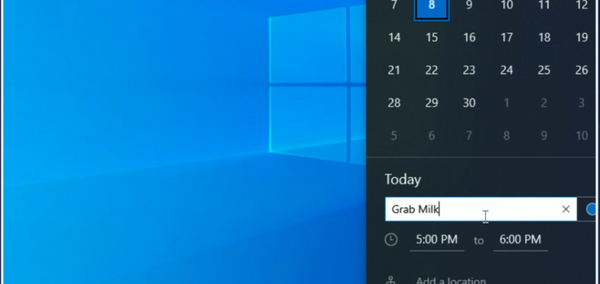
Once you have opened the app, you will see any existing reminders or events that you have already set. To create a new reminder, click the “+” button in the top right corner of the app. This will open a new window where you can enter your reminder details.
Here you can enter the title of your reminder, the date and time when it should be triggered, and any notes you want to include. When you are finished, click the “Save” button.
Setting Recurring Reminders
If you need to set a reminder that will repeat on a regular basis, you can do this by clicking the “Recurrence” button in the reminder window. Here you can select the frequency of the reminder, such as daily, weekly, or monthly.
You can also select which days of the week you want the reminder to be triggered. When you are finished, click the “Save” button.
Editing and Deleting Reminders
If you need to edit or delete an existing reminder, you can do this by clicking on the reminder in the Calendar App.
This will open the reminder window, where you can make any necessary changes or click the “Delete” button to remove the reminder. When you are finished, click the “Save” button.
Using Cortana to Set Reminders
Cortana is Windows 10's built-in virtual assistant that can help you with a variety of tasks. It is also capable of setting reminders for you. To use Cortana to set a reminder, you simply need to click the Cortana icon in the taskbar and say “Set a reminder”.
Cortana will then ask you for the details of the reminder, such as the title, date and time, and any notes you want to include. When you are finished, Cortana will confirm that the reminder has been set.
Setting Recurring Reminders with Cortana
Cortana is also capable of setting recurring reminders. To do this, you simply need to tell Cortana “Set a recurring reminder” when you are setting the reminder.
Cortana will then ask you what frequency you want your reminder to repeat at, such as daily, weekly, or monthly. You can also select which days of the week you want the reminder to be triggered. When you are finished, Cortana will confirm that the reminder has been set.
Editing and Deleting Reminders with Cortana
If you need to edit or delete a reminder that you have set with Cortana, you can do this by saying “Edit my reminders” or “Delete my reminders”.
Cortana will then show you a list of your reminders, and you can select which one you want to edit or delete. When you are finished, Cortana will confirm that the reminder has been edited or deleted.
Frequently Asked Questions
What is a Reminder?
A reminder is a prompt or notification that is used to remind a person of an upcoming event or task. The reminder can be set for a specific date and time, or it can be set to remind the person of the event or task on a recurring basis.
Reminders can be helpful in helping people remember important events or tasks that may otherwise be forgotten.
How Do I Set a Reminder on Windows 10?
Setting a reminder on Windows 10 is easy and can be done in a few simple steps. First, open the Calendar app on your Windows 10 device. Then, click the “New Reminder” button on the top right of the screen.
Next, enter the details of the reminder such as the title, date and time, and a description of the reminder. Finally, click the “Save” button to save the reminder.
How Do I Set a Recurring Reminder?
Setting a recurring reminder on Windows 10 is similar to setting a regular reminder. In the Calendar app, click the “New Reminder” button on the top right of the screen.
Enter the details of the reminder such as the title, date and time, and a description of the reminder. Then, click the “Recurrence” button, and select the frequency of the reminder. Finally, click the “Save” button to save the reminder.
Can I Snooze a Reminder?
Yes, Windows 10 allows you to snooze a reminder. When a reminder appears, you can click the “Snooze” button to have the reminder reappear after a set amount of time.
You can also click the “Dismiss” button to dismiss the reminder completely.
Can I Set Location-Based Reminders?
Yes, Windows 10 allows you to set location-based reminders. This type of reminder will appear when you reach a certain location or when you leave a certain location.
To set a location-based reminder, open the Calendar app and click the “New Reminder” button. Enter the details of the reminder, then click the “Location” button and enter the location you want the reminder to be triggered at. Finally, click the “Save” button to save the reminder.
What Happens When a Reminder is Triggered?
When a reminder is triggered, a notification will appear on your Windows 10 device. This notification will contain the details of the reminder, such as the title, date and time, and a description of the reminder.
The notification can be dismissed or snoozed, depending on your preference. If the reminder is a recurring one, it will reappear at the set frequency.
How to set a reminder in Windows 10 calendar (without Cortana)
By following the steps outlined in this article, you can easily set reminders on Windows 10. You can create reminders to help you stay on top of important tasks, events, and deadlines.
Setting reminders can help you ensure that you don't miss out on any important tasks or opportunities. With this simple guide, you can make sure that you are always on top of things.




