How to Fix Dns Server Windows 8?
If your Windows 8 computer isn’t connecting to the internet, it could be due to an issue with the DNS server. DNS stands for Domain Name System, and is responsible for translating a domain name, such as www.example.com, into an IP address. Without a properly functioning DNS server, you won’t be able to access websites. Fortunately, there are some simple fixes you can try to get your DNS server working again. In this article, we’ll take a look at how to fix DNS server errors in Windows 8.
Fixing Windows 8 DNS Server: To fix the DNS server on Windows 8, you should first check the network connection to make sure that the network is properly connected. You should then open the Control Panel and go to Network and Internet > Network and Sharing Center. There, you should select Change adapter settings and then right-click on your active connection and select Properties. Under the Networking tab, you should select Internet Protocol Version 4 (TCP/IPv4) and then click Properties. Now, select ‘Use the following DNS server addresses’ and enter the preferred and alternate DNS server addresses. Finally, click OK and restart your computer for the changes to take effect.
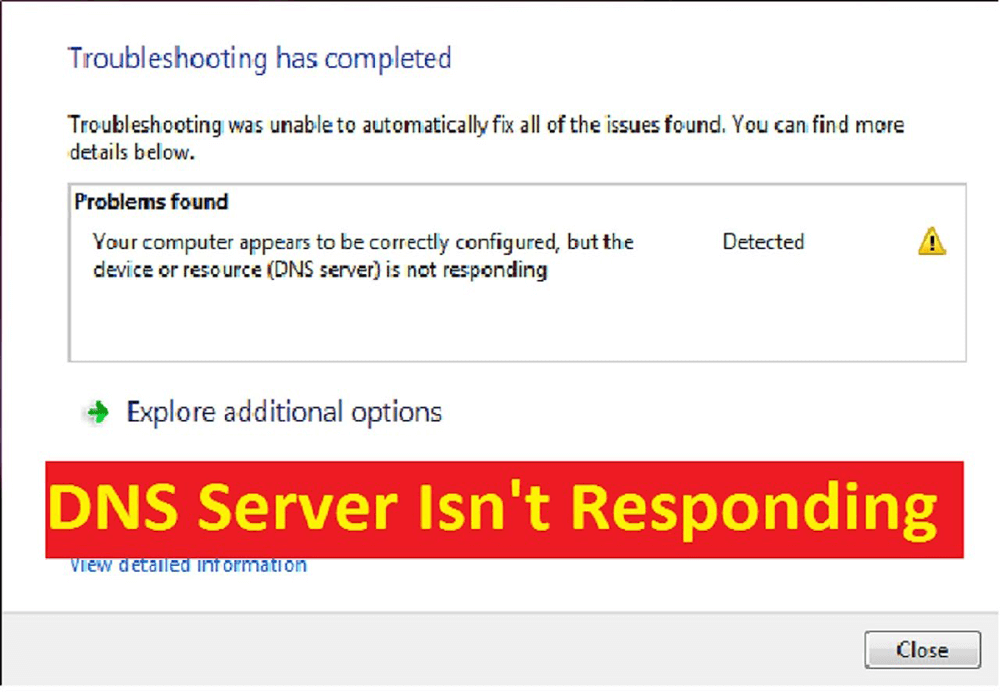
How to Troubleshoot DNS Server Problems in Windows 8
A Domain Name System (DNS) server is a type of server that provides a way to map an IP address to a domain name, allowing users to connect to websites and other services using their domain name instead of their IP address. If the DNS server is not functioning properly, users may experience difficulties connecting to websites and other services. This article will provide instructions on how to troubleshoot DNS server problems in Windows 8.
Check the DNS Server Settings
The first step in troubleshooting DNS server problems in Windows 8 is to check the settings of the DNS server. The DNS server can be configured in the Control Panel, under Network and Sharing Center. Here, users can check the IP address of the DNS server and make sure it is set to the correct server. If the settings are incorrect, users can change them to the correct settings.
Check the DNS Server Status
Once the settings have been checked, users should then check the status of the DNS server. This can be done by opening a command prompt and pinging the DNS server. If the server responds to the ping, then it is functioning properly. If not, then there may be a problem with the server.
Check the Network Connection
The next step is to check the network connection to make sure it is working properly. This can be done by opening the Network and Sharing Center and checking the status of the network connection. If the connection is not working properly, users can troubleshoot the connection to see if it can be fixed.
Check the Firewall Settings
The firewall settings can also cause problems with DNS servers, so users should make sure that the firewall is not blocking the DNS server. This can be done by opening the Windows Firewall and checking the settings. If the firewall is blocking the DNS server, users can change the settings to allow the server to connect.
Check the Router Settings
Finally, users should check the settings of the router to make sure they are configured properly. This can be done by logging into the router and checking the settings. If the settings are incorrect, users can change them to the correct settings.
Top 6 Frequently Asked Questions
What is a DNS server?
A DNS server is a Domain Name System server. It is a computer server that is responsible for translating domain names into numerical IP addresses. It is used to locate and access websites, email services, and other Internet services by translating domain names into IP addresses.
What is the purpose of using a DNS server?
The primary purpose of using a DNS server is to provide a service that makes it easier for users to access websites, email services, and other Internet services. By translating domain names into numerical IP addresses, DNS servers allow users to access websites more quickly and easily.
What is the procedure for fixing DNS server Windows 8?
The procedure for fixing DNS server Windows 8 includes the following steps: opening the Network and Sharing Center, selecting “Change Adapter Settings”, right-clicking the active internet connection, selecting “Properties”, selecting “Internet Protocol Version 4 (TCP/IPv4)”, selecting “Properties”, selecting “Use the following DNS server addresses”, and entering the DNS server addresses.
What are the benefits of fixing DNS server Windows 8?
The benefits of fixing DNS server Windows 8 include improved website loading speeds, improved online gaming performance, improved streaming video performance, better security and privacy, and improved search engine performance.
What are some potential problems that may arise when attempting to fix a DNS server Windows 8?
Some potential problems that may arise when attempting to fix a DNS server Windows 8 include incorrect IP addresses entered, incorrect DNS server addresses entered, incorrect server settings, and incorrect security settings.
How can I check that the DNS server is working properly after fixing it?
After fixing the DNS server, you can check that it is working properly by using the “ping” command. This command can be used to send messages to the DNS server to confirm that it is working properly. Additionally, you can use the “tracert” command to trace the path of the DNS server to ensure that it is working correctly.
How to fix dns server not responding on windows 10/7/8 | Wifi or Wired Connection | 2022
If you are experiencing DNS server issues on your Windows 8 device, the above steps are a great place to start troubleshooting. By following the steps above, you can quickly make sure that your DNS server is working correctly and your Windows 8 device can get online again. It is important to keep your device updated and secure, so if you are still having issues, it is best to contact a professional for help.




